How to use drone deploy – How to use DroneDeploy? It’s easier than you think! This guide walks you through everything from setting up your account and connecting your drone to planning flights, processing data, and even creating stunning 3D models. We’ll cover the basics and delve into advanced features, ensuring you can harness the power of DroneDeploy for your projects, whether you’re in agriculture, construction, or any other industry.
Get ready to take your drone operations to the next level.
We’ll explore DroneDeploy’s core functionalities, from flight planning and mission setup to data processing and analysis. Learn how to create accurate flight plans, adjust flight parameters for different terrains, and process your drone data efficiently. We’ll also cover advanced features like 3D modeling and NDVI map creation, and provide troubleshooting tips for common issues. By the end, you’ll be confident in using DroneDeploy to capture, process, and analyze high-quality aerial data.
Getting Started with DroneDeploy
DroneDeploy is a powerful cloud-based platform for planning, flying, and processing drone data. This section will guide you through the initial setup and first flight planning process.
DroneDeploy Platform Functionalities
DroneDeploy’s core functionalities include flight planning, drone control (for compatible drones), data processing (creating orthomosaics, 3D models, etc.), and data analysis tools. It offers various map types and visualization options for analyzing your drone data. The platform also boasts robust integration capabilities with other software.
Creating a DroneDeploy Account and Email Verification
- Visit the DroneDeploy website and click “Sign Up”.
- Fill in the required information (name, email, password).
- Check your email inbox for a verification link from DroneDeploy and click it to activate your account.
Connecting a Drone to the DroneDeploy App
- Ensure your drone is compatible with DroneDeploy. Check their compatibility list.
- Download the DroneDeploy mobile app (iOS or Android).
- Log in using your newly created account credentials.
- Follow the in-app instructions to connect your drone via Bluetooth or other specified methods. This often involves enabling location services and granting necessary permissions.
- Once connected, the app should display your drone’s battery level and other relevant information.
Best Practices for a Successful First Flight Plan
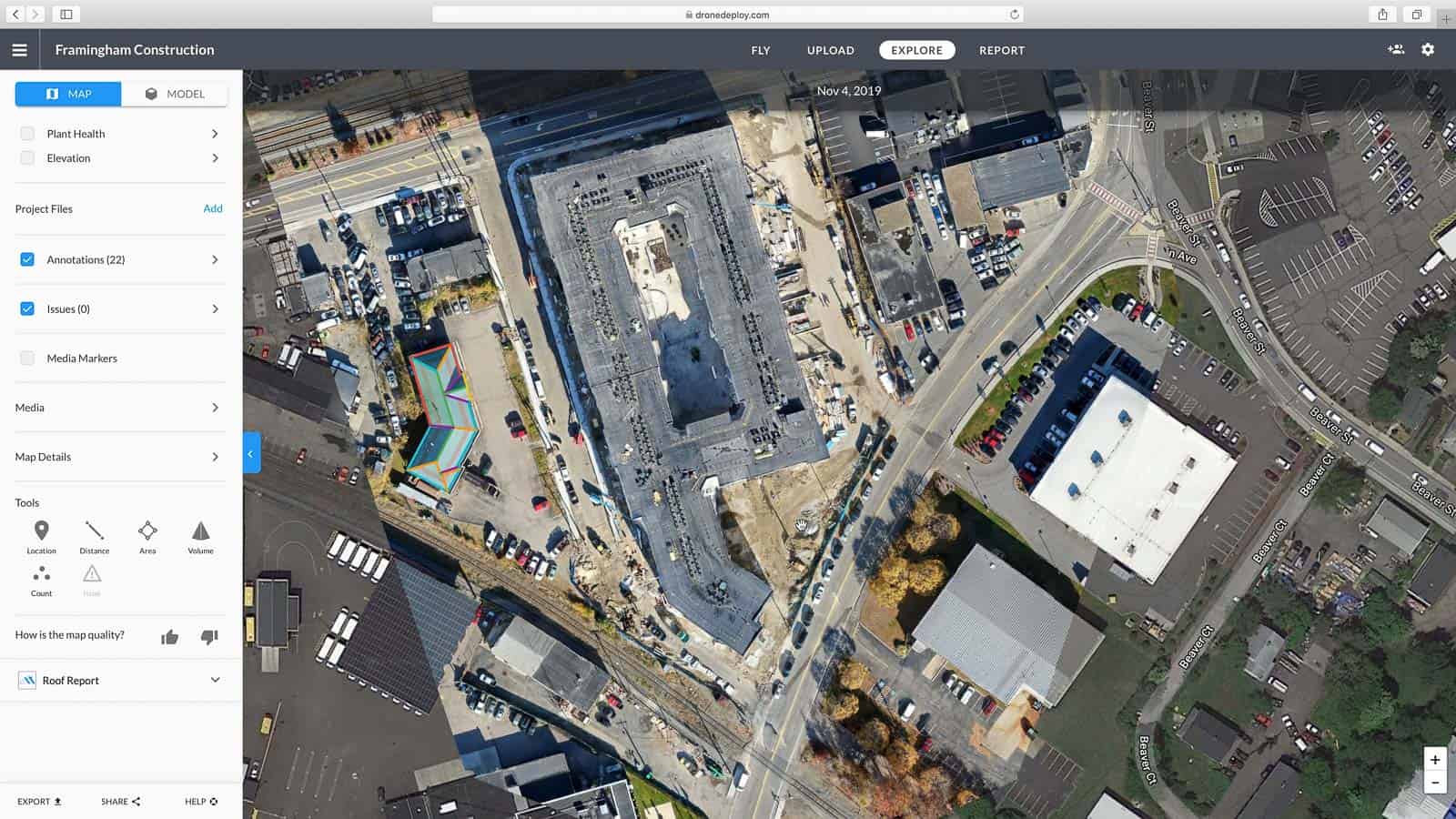
For your first flight, choose a relatively small, open area with minimal obstacles. Start with a simple flight plan to get comfortable with the interface. Ensure your drone’s battery is fully charged and you have sufficient storage space. Always check local regulations regarding drone flight before taking off.
Flight Planning and Mission Setup in DroneDeploy: How To Use Drone Deploy
This section covers creating effective flight plans, highlighting the importance of accurate parameters and ground control points.
Sample Flight Plan for a Small Agricultural Field
Let’s design a flight plan for a 1-acre rectangular field. We’ll use a 70% side and 70% front overlap for optimal image stitching. The altitude will be set at 100 feet (adjust based on your drone’s capabilities and regulations). We’ll use automatic camera settings (though manual adjustments can be made for specific lighting conditions).
- Area: 1 acre rectangular field
- Altitude: 100 feet
- Side Overlap: 70%
- Front Overlap: 70%
- Camera Settings: Automatic
Importance of Ground Control Points (GCPs)
GCPs are physical points on the ground with known coordinates. They are crucial for accurate georeferencing of your drone imagery, improving the precision of your maps and models. Placing GCPs strategically across your flight area ensures better accuracy during the georeferencing process.
Comparison of Flight Modes
DroneDeploy offers various flight modes, each suited to different situations. The available modes may vary depending on the drone model. Common modes include automatic flight plans (for pre-defined areas), manual control (for more complex scenarios), and waypoint missions (for more precise flight paths).
| Flight Mode | Description | Suitability |
|---|---|---|
| Automatic | Drone follows a pre-planned path automatically. | Simple surveys, large areas |
| Manual | Pilot controls the drone manually. | Complex areas, precise maneuvers |
| Waypoint | Drone flies to a series of pre-defined points. | Specific data acquisition needs |
Adjusting Flight Parameters Based on Terrain

Adjust altitude and speed based on terrain complexity. For hilly or uneven terrain, a lower altitude and slower speed might be necessary to ensure sufficient image overlap and avoid collisions. In flat areas, you can increase speed and altitude to cover the area more quickly.
Data Processing and Analysis with DroneDeploy
This section details how to process your drone data and interpret the results within the DroneDeploy platform.
Planning your drone flight? Getting started with drone mapping is easier than you think! Check out this awesome guide on how to use DroneDeploy to learn about flight planning, data processing, and creating stunning 3D models. Mastering how to use DroneDeploy opens up a world of possibilities for professional and hobbyist drone pilots alike.
Data Processing Options Comparison
| Processing Option | Processing Time | Output Formats | Data Accuracy |
|---|---|---|---|
| Standard | Relatively fast | Orthomosaic, 3D model | Good |
| High Accuracy | Longer processing time | Orthomosaic, 3D model, DEM | Very high |
| Advanced | Longest processing time | Orthomosaic, 3D model, DEM, NDVI | Excellent |
| Custom | Variable | User-defined | Variable |
Downloading and Exporting Processed Data
- Once processing is complete, navigate to the project in DroneDeploy.
- Select the “Downloads” or equivalent section.
- Choose the desired output format (e.g., GeoTIFF, KML, shapefiles).
- Specify the desired resolution and other parameters.
- Initiate the download process.
Map Types and Visualization Options

DroneDeploy offers various map types including orthomosaics (2D aerial images), 3D models, digital elevation models (DEMs), and NDVI maps (vegetation indices). Visualization options include different color palettes, overlays, and measurement tools.
Identifying and Correcting Errors in Processed Imagery
Common errors include misaligned images, geometric distortions, and artifacts. Review the processed data carefully for these issues. If necessary, reprocess the data with different parameters or use manual editing tools to correct errors. Sometimes, reflying a problematic section may be necessary.
Advanced DroneDeploy Features and Integrations
This section explores the advanced capabilities and integration options of DroneDeploy.
Integration Capabilities
DroneDeploy integrates with various GIS software platforms like ArcGIS and QGIS, allowing for seamless data transfer and analysis within your existing workflows. It also connects with other software for further processing and analysis.
Industry Examples
- Construction: Progress monitoring, volume calculations, site surveying.
- Agriculture: Crop health assessment (using NDVI), field mapping, irrigation planning.
- Mining: Mine surveying, stockpile volume measurement, safety inspections.
Advanced Analytics Features
DroneDeploy offers advanced analytics features such as 3D modeling for creating realistic representations of the surveyed area, orthomosaic creation for high-resolution aerial images, and detailed measurements.
Generating Reports from DroneDeploy Data
DroneDeploy allows you to generate customizable reports, including different report types and the option to include specific data points, measurements, and imagery. These reports can be exported in various formats (PDF, CSV, etc.) for sharing and presentations.
Troubleshooting and Best Practices
This section addresses common issues and provides best practices for optimal DroneDeploy usage.
Common Issues and Solutions
Common issues include connectivity problems, processing errors, and data corruption. Check your internet connection, ensure sufficient storage space, and follow the troubleshooting guides provided within the DroneDeploy platform.
Troubleshooting Connectivity Problems
If you encounter connectivity problems between your drone and the DroneDeploy app, first verify your drone’s battery level and ensure that the app has the necessary permissions. Restart both your drone and mobile device. Check for software updates for both the drone and the app.
Maintaining Data Integrity and Organization
Use clear and consistent naming conventions for your projects and data files. Regularly back up your data to prevent loss. Organize your projects logically within the DroneDeploy platform for easy access and retrieval.
Pre-Flight and Post-Flight Checklist
- Pre-flight: Check weather conditions, battery level, storage space, drone calibration, and flight plan accuracy.
- Post-flight: Download flight logs, review imagery for quality, process data, and back up all files.
Visualizing DroneDeploy Data
This section covers the creation and interpretation of various data visualizations within DroneDeploy.
Creating a High-Resolution Orthomosaic
A high-resolution orthomosaic is a georeferenced aerial image with minimal geometric distortions. DroneDeploy uses advanced image stitching and georeferencing techniques to create seamless and accurate orthomosaics. The quality depends on factors such as flight parameters, image overlap, and GCP accuracy.
Generating a 3D Model
DroneDeploy uses the processed imagery to create 3D models of the surveyed area. The process involves generating a point cloud from the images and then converting it into a 3D mesh. The quality of the 3D model depends on the accuracy of the input data and the chosen processing settings.
Creating a Digital Elevation Model (DEM)
A DEM is a digital representation of the terrain’s elevation. DroneDeploy generates DEMs by analyzing the height information extracted from the drone imagery. DEMs are useful for various applications, including volume calculations, terrain analysis, and 3D modeling.
Creating and Interpreting NDVI Maps, How to use drone deploy
NDVI (Normalized Difference Vegetation Index) maps provide insights into vegetation health. DroneDeploy uses the red and near-infrared bands of your imagery to calculate NDVI values, which are then represented visually on a map. Higher NDVI values generally indicate healthier vegetation.
For example, in agriculture, NDVI maps can help farmers identify areas of stress in their crops, allowing for targeted interventions. In forestry, NDVI can be used to monitor forest health and detect disease outbreaks.
Getting started with DroneDeploy is easier than you think! First, you’ll want to set up your account and connect your drone. Then, check out this awesome tutorial on how to use DroneDeploy to learn about flight planning and data processing. Once you’ve mastered the basics, you’ll be creating stunning maps and analyzing your data like a pro in no time – all thanks to understanding how to use DroneDeploy efficiently.
Mastering DroneDeploy unlocks a world of possibilities for efficient data collection and analysis. From simple flight planning to advanced 3D modeling and detailed reporting, you’ve now got the tools to leverage the power of aerial imagery for your specific needs. Remember to practice, explore the various features, and don’t hesitate to consult DroneDeploy’s support resources for further assistance.
Happy flying!
Answers to Common Questions
What types of drones are compatible with DroneDeploy?
DroneDeploy supports a wide range of drones from various manufacturers. Check their website for the most up-to-date compatibility list.
How much does DroneDeploy cost?
DroneDeploy offers various subscription plans catering to different needs and budgets. Visit their pricing page for details.
Can I use DroneDeploy offline?
No, an internet connection is required for most DroneDeploy functionalities, including flight planning and data processing.
What kind of storage space do I need?
The required storage depends on the size and resolution of your projects. DroneDeploy provides recommendations based on your usage.